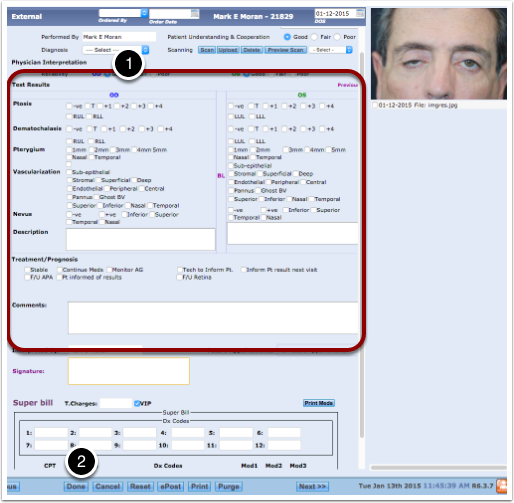Upload External and Anterior Segment Pictures
Desktop
- Single Click on tests to bring up the menu in the left column.
- Single click on External/Anterior
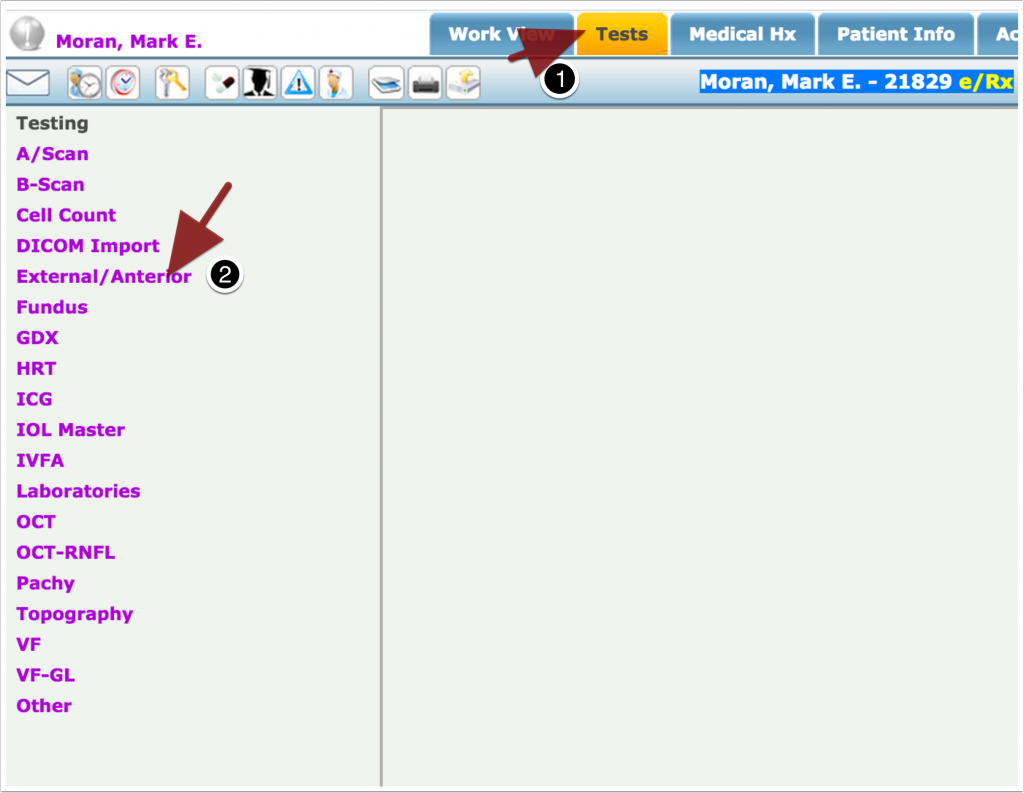
Enter preliminary information
- Select from Dropdown who ordered the test.
- Select either external or Anterior Segment Photo
- Select the correct eye
- Select who performed the test
- Upload the picture
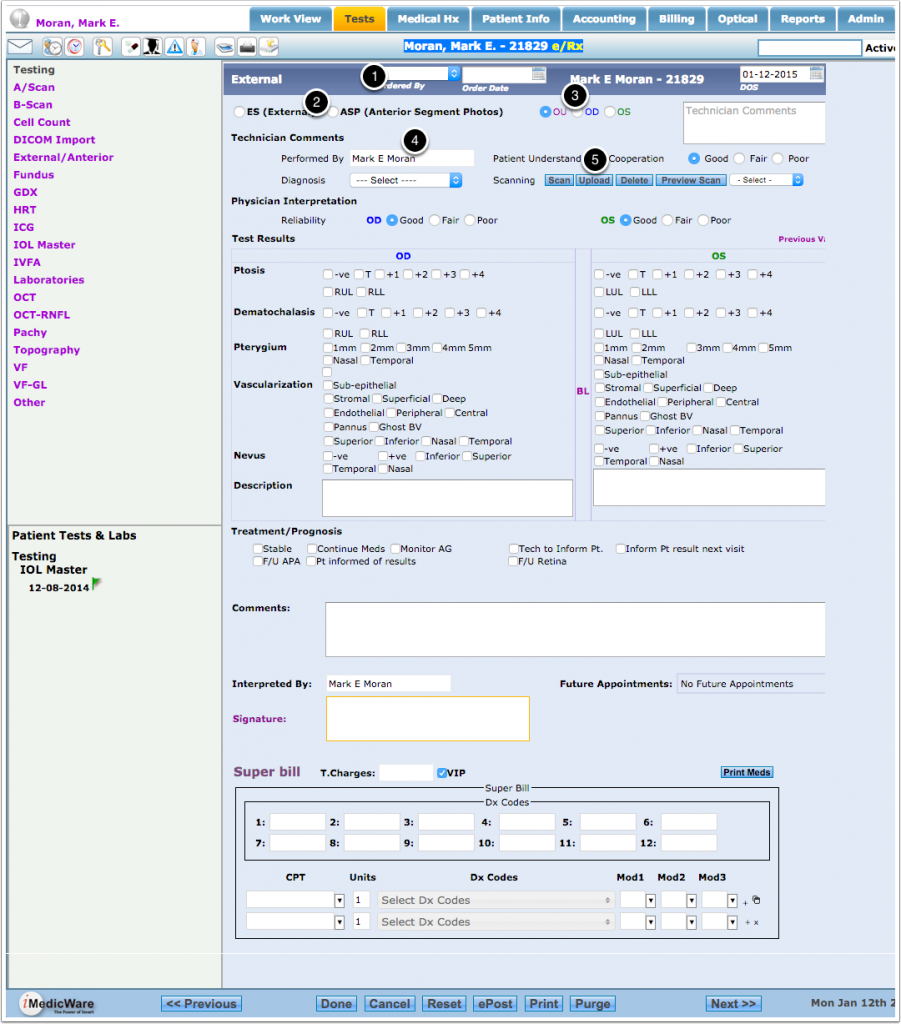
Drag and Drop
Drag and drop image onto new popup window
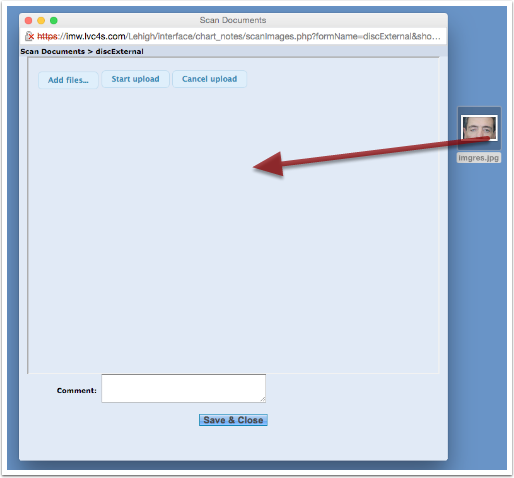
Upload – Save and Close
- Single click the start button to upload the new file to the system.
- Then single click the save and close button.
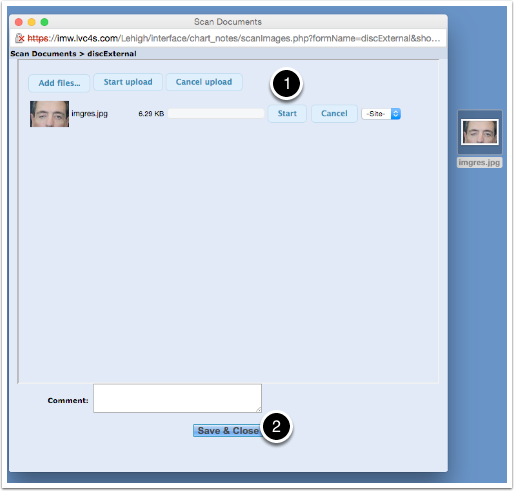
Finish and Save
- Have physician complete interpretation
- SIngle click done